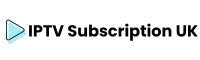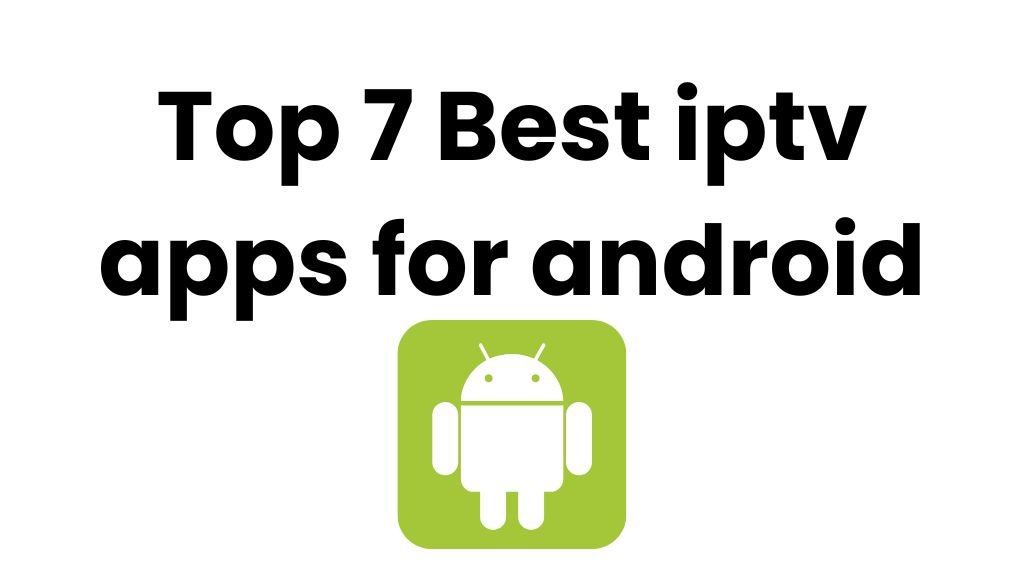Understanding IPTV and Roku
IPTV has revolutionized how people access television content. Meanwhile, Roku has continued to innovate in the world of streaming. This section will guide you through the essence of IPTV and how Roku devices redefine the streaming experience.
What Is Internet Protocol Television?
Internet Protocol Television, or IPTV, delivers TV content over the internet rather than through traditional cable or satellite. It allows users to stream shows and movies directly from the web to their televisions.
Unlike traditional methods, IPTV provides flexibility. Users can choose from a wide range of channels and streaming services, often without the need for a set-top box. This service often requires a stable internet connection and a compatible device to access content.
IPTV supports various formats, like live TV, time-shifted media, and video on demand. This means viewers can watch their favourite shows live or catch up later. This adaptability makes IPTV attractive to those moving away from traditional TV subscriptions.
How Roku Devices Redefine Streaming
Roku devices have become synonymous with easy and accessible streaming. As a streaming device, it connects to a TV, simplifying access to multiple streaming platforms and IPTV services.
It offers a straightforward setup. Once connected, users can browse hundreds of apps and channels. This broad selection turns any standard TV into a smart one, enhancing the streaming experience without excessive costs.
The device’s interface is user-friendly, designed to make navigation simple. Its affordability and versatility attract many looking for alternatives to cable or satellite subscriptions. With new models and updates, Roku continues to stay relevant, accommodating the evolving demands of streaming audiences.
Preparing Your Roku for IPTV
To get IPTV running on your device, certain setup steps need attention: setting up developer options, activating a VPN, and finding your Roku’s IP address. Each of these steps ensures a smooth installation process, keeping your content safe and accessible.
Setting Up Developer Options
Enabling developer options on your device is crucial for installing IPTV. Start by pressing the Home button on your remote five times, then press Fast Forward, Play, Rewind, Play, and Fast Forward again. This sequence opens the Developer Settings screen.
Choose Enable Installer and Restart. After restarting, you’ll see a link code on your screen.
Visit my.roku.com and log into your account. Enter the link code to associate your device with the account. Accept the Developer Mode licence agreement. By doing this, you enable installation of third-party applications like IPTV, which requires these settings to function.
Activating a VPN on Your Roku
Using a VPN with your device is essential for safe streaming. Roku does not support VPN apps directly, so configure the VPN on your router instead. Choose a reliable VPN service that suits IPTV needs.
Access your router’s admin settings via its web interface, usually by entering its IP address in a browser. Follow the router’s instructions to install and enable the VPN connection.
Ensuring that the VPN is active means your device is connected to the internet safely. This added layer of privacy protects viewing data and helps in accessing geographically restricted content. Always make sure that the VPN is running when using IPTV for uninterrupted service.
Obtaining Your Roku IP Address
Finding your device IP address is simple and essential for troubleshooting and network configuration. On your Roku remote, press the Home button, go to Settings, then navigate to Network.
Here, select About to see your Roku’s IP address. It’s often necessary when setting up network configurations or diagnosing connectivity issues. Knowing this address can assist with advanced setups and ensures direct access to certain features when required.
Make sure to note down the IP address somewhere safe. This information can streamline the setup and management of applications like IPTV on your Roku device.
Installing IPTV Smarters on Roku
To install IPTV Smarters on a device, there are a few effective methods. These include sideloading the IPTV Smarters channel, using screen mirroring features, and taking advantage of developer options. Each approach has its own steps and requirements.
Sideloading IPTV Smarters Channel
Sideloading involves adding apps that are not available in the official Roku channel store. To sideload IPTV Smarters, users need to:
- Enable Developer Mode on their device.
- Connect their computer and Roku to the same network.
- Use the Roku IP address to access the Developer Application Installer page via a web browser.
- Upload the IPTV Smarters package on this page and install it.
Sideloading allows users to enjoy IPTV content that regular channels might not offer. It is important to only sideload from trusted sources to avoid potential security risks.
Utilising Screen Mirroring
Screen mirroring is another way to enjoy IPTV Smarters on your device. This involves using a smartphone, tablet, or computer to mirror content onto the Roku screen.
- Ensure that mirroring is enabled on the Roku under Settings > System > Screen Mirroring.
- Open IPTV Smarters on a compatible device.
- Use the device’s screen mirroring feature to cast to the Roku.
This method is simple and does not require additional installations. It’s ideal for those looking to quickly stream IPTV from their existing devices onto their TV.
Adding IPTV Smarters Channel Through Developer Options
The developer options on Roku offer another method for installing IPTV Smarters. To add the IPTV Smarters channel through these options, the user should:
- Register for a developer account with Roku.
- Turn on Developer Mode on the Roku device.
- Use the Roku Development Application Installer to install the IPTV Smarters file.
This approach is detailed and requires users to follow specific technical steps. It gives a more direct path to installing apps that are not officially supported by the device channel store, allowing for enhanced customization of content.
Accessing IPTV Content on Roku
With Roku, it’s possible to stream live television and other IPTV content through various apps and services. Users can watch a range of entertainment channels by configuring appropriate IPTV apps and managing their playlists effectively.
Using IPTV Apps and Players
IPTV apps are essential for accessing IPTV content on Roku. Apps like TiviMate and Smart IPTV can be installed to enable streaming. These apps allow users to input an M3U URL or utilise Xtream Code to connect with their IPTV service.
Setting up these apps involves downloading an IPTV player onto a secondary device, such as a smartphone or computer. Users then cast the stream to the Roku using screen mirroring. This method connects the IPTV app or player with Roku’s system, making it convenient to watch IPTV channels.
Roku IPTV users should ensure their apps are updated to access live TV channels smoothly. Keeping apps updated ensures compatibility with numerous IPTV services, enhancing the streaming experience.
Managing IPTV Subscriptions and Playlists
To maintain seamless access to IPTV service on Roku, managing subscriptions and playlists is crucial. Users can organize M3U playlists to categorize channels for quick access. This setup simplifies the process of finding favorite live channels and entertainment channels.
For an optimal viewing experience, select the best IPTV services that provide a diverse range of channels and streaming options. Many services offer features such as IPTV Pro, which can improve the streaming quality.
It’s important to monitor subscription renewals to avoid interruptions in service. Regularly reviewing playlists ensures they remain current and include all desired live television channels. This proactive approach guarantees uninterrupted IPTV streaming on your device.
Enhancing Your IPTV Streaming Experience
To get the best out of IPTV on your device, you should consider customizing settings and ensuring content security. Doing so can greatly improve the streaming experience, providing smoother use and peace of mind.
Customizing IPTV Settings for Optimal Viewing
Adjusting IPTV settings can make a huge difference in viewing experiences. Start by exploring the Roku Channel Store for more apps that provide on-demand content and channels. Adding these can expand your library with video-on-demand (VOD) options, including films and series.
Parental controls help manage what children can watch. Setting time limits and content restrictions can ensure safe viewing. Adjust streaming quality settings according to your internet speed. This will reduce buffering and improve picture quality.
Many IPTV platforms offer Electronic Program Guides (EPG). Make sure this guide is activated on your device. EPG provides easy access to program schedules, making it easier to navigate through channels and find shows.
Ensuring Content Security and Compliance
Taking security seriously is vital for a safe IPTV streaming experience. Opt for legal IPTV services. They ensure content compliance with licensing agreements, thus reducing risks of copyright infringement.
Explore security settings on your Roku device. Using strong passwords and enabling two-factor authentication can add extra layers of protection.
Regularly update your Roku system and any IPTV apps. This can prevent vulnerabilities that hackers might exploit. Always avoid unauthorized IPTV platforms, as these can lead to legal issues and expose your device to harmful software. Sticking with well-known services is the safest strategy.